|
« Part 1
•
IPTC Editor
•
IPTC Quick Display
•
Line Breaks
•
Regeneration
So you have read part 1 of the Getting Started article and you successfully created your first gallery? Fine. You have read the top entries in the FAQ and the introduction to Customization? Very good. On this page you will learn how to control the EOS template using metadata.
IPTC Editor
Metadata is some kind if text information that is stored within the image file. As a photographer you know the EXIF data fields that hold the shooting data in the image files. In addition to the EXIF data fields there are IPTC data fields which are mostly used be press photographers to describe the image and include copyrights. Most likely you have purchased IMatch because of it's superb IPTC Editor.
You can access the IPTC Editor when you selectone or more images and then click on the blue IPTC icon in the top bar. The following window will appear:
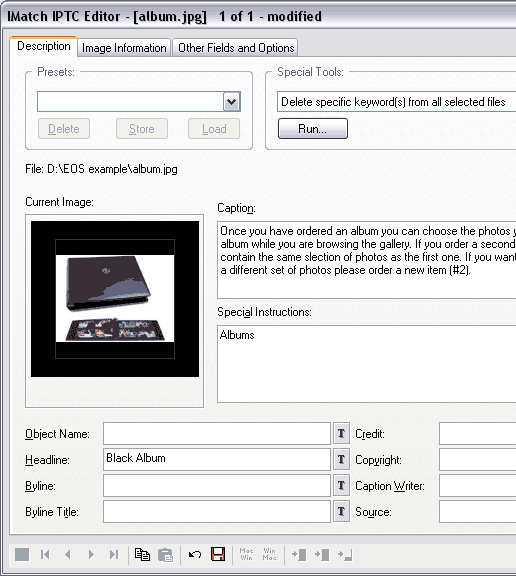
Here you can edit the EOS relevant IPTC fields:
IPTC
field name
| EOS feature
| Sample Content
|
| Caption
| Image Description
| Works with standard
DVD players.
|
| Special Instructions
| Section Name
| Reception
|
| Headline
| Special Items
| DVD slideshow
|
Note that you can batch edit a group of pictures! That is an essential feature when you want to define sections in your gallery.
IPTC Quick Display
It is possible to customize the IPTC Quick Display so that only the important fields are shown when you select an image. See the sample screenshot below.
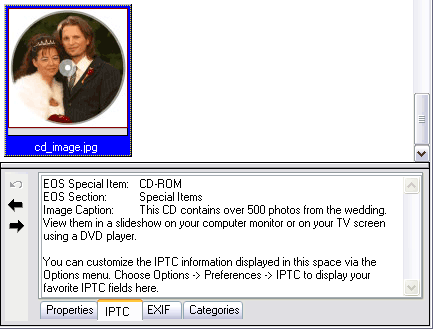
You can do that if you select Options → Preferences → IPTC and then paste the following code into the field IPTC Expression:
EOS Special Item:\t#105
EOS Section:\t#40
Image Caption:\t#120
You can customize the IPTC information displayed in this space via the Options menu. Choose Options -> Preferences -> IPTC to display your favorite IPTC fields here.
So it looks like this:
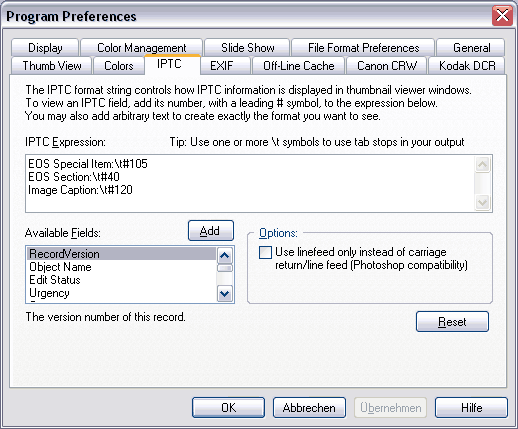
Avoid Line Breaks
Unfortunately the standard Photo Gallery Creator has no option to convert the IPTC data into HTML code. That means that you have to avoid line breaks in the fields Caption and Special Instructions! Otherwise the Javascript code in your web gallery will be corrupted. If you want to show a new line in the image caption then use <br> instead.
But thankfully there is the extended PCG which solves this problem. All line breaks will be automatically converted to the correct HTML code and your gallery code is fine. Another good reason to install the EPGC.
Regenerate the Gallery
You need to re-generate the gallery when you make changes in...
- ... the image order.
- ... the image file names.
- ... the image selection (add or omit some).
- ... the IPTC metadata of the images.
- ... the template presets, like title, size or quality.
- ... any of the three EOS template files.
Top
|