|
General
•
Download
•
HTML Generation
•
Example
General
The MetaData HTML template can be used with JAlbum (version 5.1 or higher). In order to get comfortable generating HTML galleries with JAlbum read the help files or read the user manual online. If you have a specific question regarding the application JAlbum itself then please post to the JAlbum forum. It is monitored by the developer, David Ekholm.
The MetaData template is very simple but very important when you work with EXIF and IPTC data fields. It was developed to support the EOS template. Specific values in the image files' IPTC data fields can be used to define sections, special items and captions in the EOS template. Furthermore the EXIF data will be interpreted to show the shooting information. Therefore it is necessary to know what is in the meta data of the photos and if it will be read by the JAlbum application during the gallery generation process.
The following screenshot shows what the final gallery looks like. The left frame shows all images as thumbnails and the right part in the window displays all meta data in raw format. They are shown unmodified, straight from the metadata array.
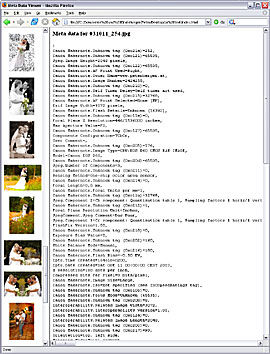
Download and Install the Template
Note that JAlbum comes with several templates which are called "skins". There is no difference between a skin and a template, it's just another word for the same thing.
You can download the MetaData template file for free. After extracting the ZIP file you must copy the folder "MetaData" into the "skins" directory of your JAlbum installation.
HTML generation tips
Main Tab
Go to the Appearance section in the Main tab and select the MetaData skin. Then choose the Image directory (also called source or input folder) and the Output directory.

Do not change the values for the following settings:
- Output to image directory (unchecked)
- Copy originals (unchecked)
- Process subdirectories (unchecked)
- Make slides (checked)
- Image linking: Link to scaled-down images only (selected)
- Thumbnail layout: Columns (1), Rows (10000)
The resulting gallery may not work properly if you change any of the parameters from the list above.
Advanced Tab
It is necessary to check Extract photographic data (EXIF) in this tab. If it is unchecked no meta data will be read!

The Comment sources area list all possible source fields which could be used to fill the comment variable. Note that is the order of precedence. Check the one(s) where your image description is stored. If you check more than one then JAlbum will look in the selected fields if there is a text information. It stops searching as soon as a non-empty field was found. In the example above the value of the IPTC caption field will be used in case it's not empty, otherwise the value of the EXIF user field will be used. If both are empty the comment variable will remain emtpy too.
Regenerate the Gallery
In the Main tab you can choose between Rebuild all and Make album. The first one will regenerate all images while the second one uses the available (already resized) images. The meta data will get re-read and updated in both cases. Therefore it's recommended to use "Make album" for regenerating the gallery since it's much faster.
Example
View an example output in a new window.
Top
|